Lots of customers didn’t recognize that they have Structured Data on their site. But when they install SNIP, the Structured Data WordPress Plugin, they check their sites using Googles Structured Data Test Tool and they suddenly recognize that there are other schemas, maybe duplicate ones, that they now want to remove. Here is how you can detect those and how they can be removed.
How to detect duplicate Structured Data
The first thing you need to do is to check your site using Googles Structured Data Test Tool (SDT) or the newer Rich Results Test Tool (RRT). Enter the URL to a page where you want to test your Structured Data and check the output.
In case of the SDT Too, Google groups multiple schemas of the same type together. You can recognize this by the number at the end of a list item. Plus: you can click on it to see all schemas of the same type.
Here is an example of a page that has three Product Schemas on the same page:
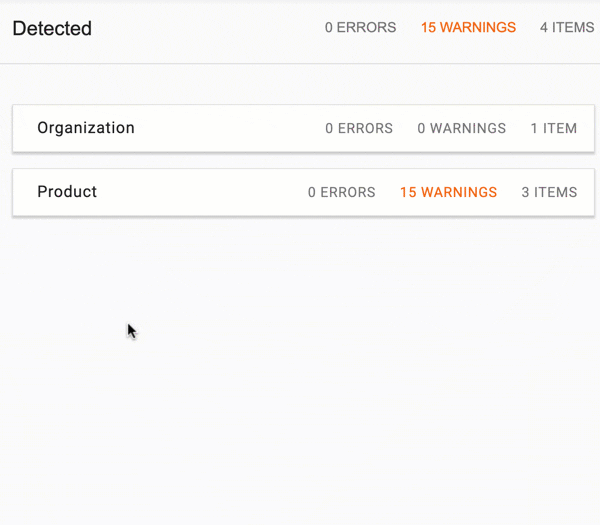
How to detect where the schemas come from
Now you want to know where the schemas come from so that you know to which plugin and/or theme they belong to.
- Click to open the group of schemas.
- Click to open one specific schema.
- Click on an attribute.
- Scroll up till you see a comment.
- Read the comment.
OR (since SNIP version 2.19) this is also possible:
- Go to your WordPress dashboard.
- Click the SNIP -> Settings menu.
- Activate “Add creator” checkbox.
- Save your settings.
- If you’re using a caching-plugin, flush your cache.
- Test your site again using any of the above mentioned test tools.
- All the snippets now have a property
snip:creator.
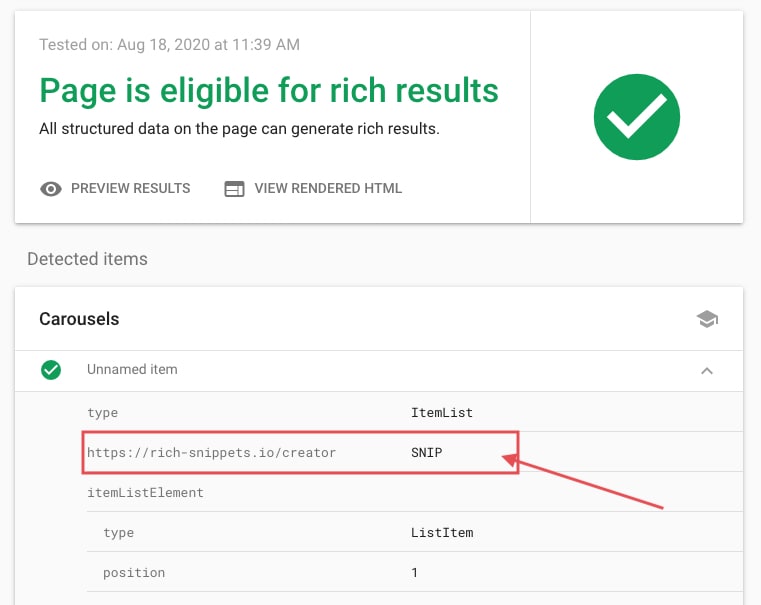
Example 1 (from SNIP):
Here is an example. You can easily recognize in the end that the schema was built by SNIP. You can also see the Post-ID where this snippet was built.
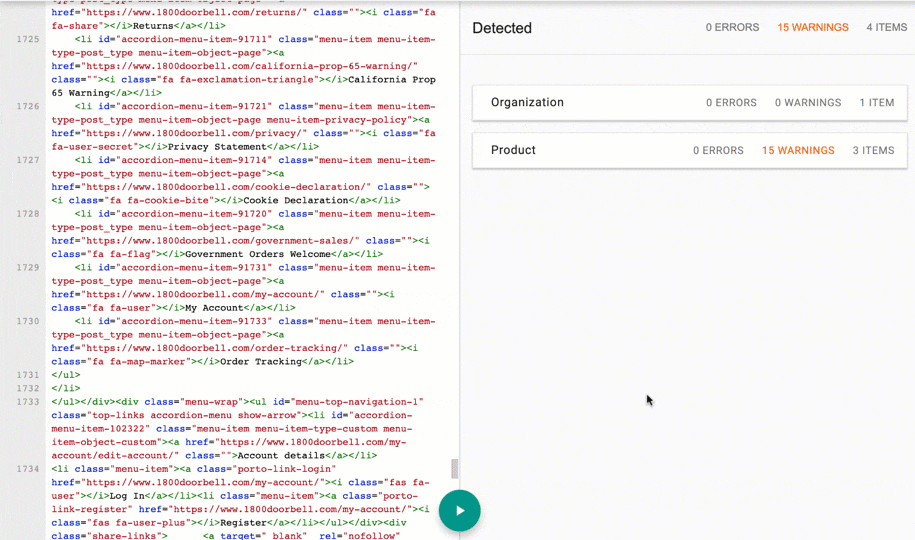
Example 2 (from third party plugin):
Here you can see that the schema does not belong to SNIP. It was integrated by the the judge.me-Service.
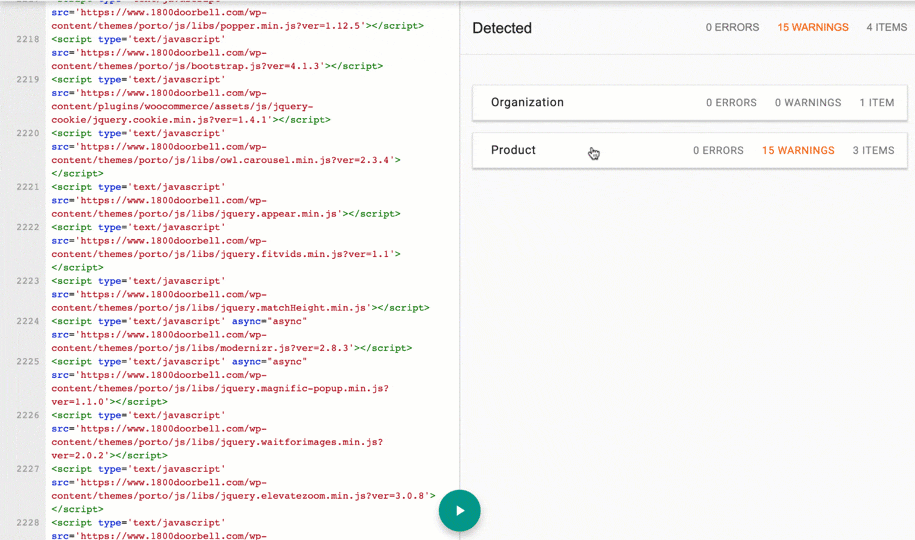
Example 3 (from theme):
Here you can see that there is old Microdata-formatted code anywhere in your HTML code. We can see that because there is itemprop, itemscope or itemtype HTML-properties in there.
Usually such code is inserted directly from the theme. However it can also be that a plugin replaces a template file. I would ask the theme authors how you can remove this code from the theme files.
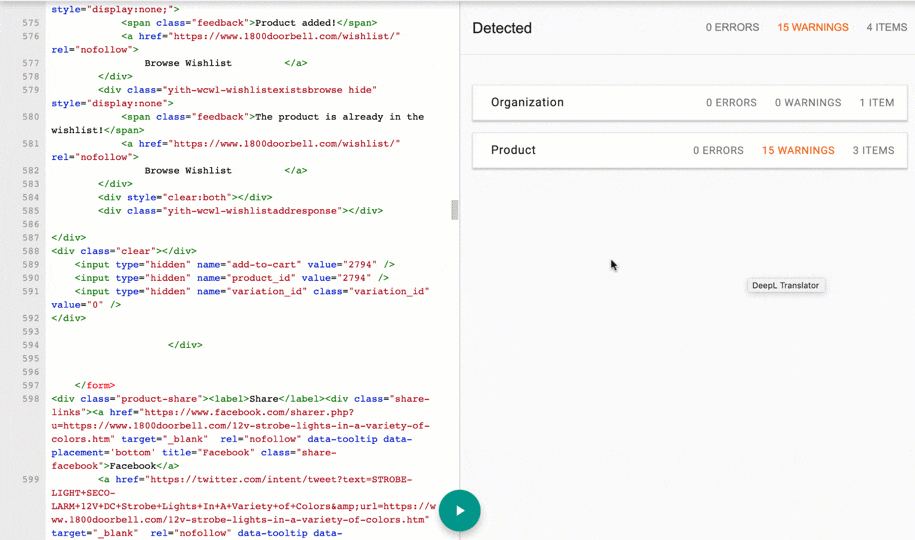
How to remove those schemas
If the Schema was added using SNIP:
- check your Global Snippets. If you have a Global Snippet that has been attached to certain posts, pages or custom post types you should search there.
- check the page itself. It can also be that you’ve added a single snippet using the Structured Data Generator on a single post, page or custom post type. Here is how you can delete them.
If the Schema was added by a third party plugin:
- Search in the settings of the plugin. If the authors provided a setting, make sure Structured Data Generation is turned OFF.
- If there is no setting, get in touch with their support.
If the Schema was added directly in the code:
- It can be that there is a switch anywhere in the theme settings.
- If not, you need to get in touch with the theme support to ask how you can remove the old Microdata formatted code.