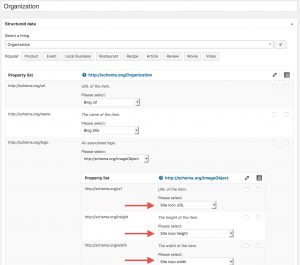Sometimes you get an error from the Rich Snippets Test Tool by Google that says that the image URL is missing. If this is the case, you maybe did not define a Site Identity Logo in WordPress. So to fix this you can do one of the following (A or B):
Solution A:
- Login to your WordPress Dashboard.
- Go to Appearance > Customize.
- Click on “Site Identity”.
- Upload an image in the section where it says “Site icon”.
Solution B:
There are several reasons why you don’t have the “Site Identity” option:
- You’re using an old WordPress version.
- Your theme removed the setting from the customizer.
- Or you don’t want to use the site icon image.
In this case, do the following to add an image manually:
- Login to your WordPress Dashboard.
- Go to “snip – The Rich Snippets Plugin” > Global Snippets.
- Edit the “Organization” Snippet.
- Scroll down to the http://schema.org/logo property.
- Then edit the three image-properties as shown in the image below by setting the dropdown from their original properties to “Direct text input”. Then enter:
- The image URL to the logo.
- The width of the image.
- The height of the image.