Another question that I get asked frequently is how one can fix Structured Data Errors in WordPress. And in this blog post I want to give some tips how it’s actually done.
Errors and Warnings
First you have to understand the difference between errors and warnings. I have a full blog post that covers this topic. If you haven’t read it yet, please do that now.
In short: it’s important that you understood that warnings (marked orange in Google Structured Data Test Tool) are no errors (that are marked red). Warnings only point out to you that there is something missing or if a value is empty. They are “soft errors” if you prefer to use this term.
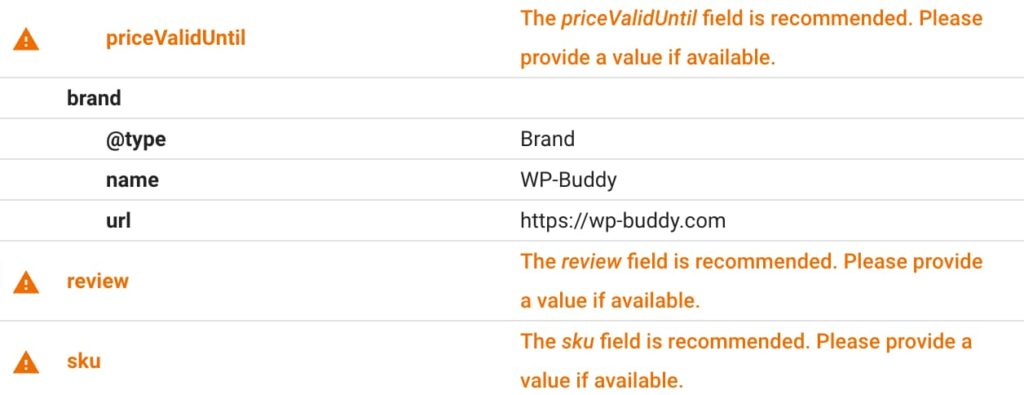
How to deal with Structured Data warnings
As I wrote above, I’ve a full blog post about errors and warnings. Go and read it now if you want to learn how to deal with warnings. It’s pretty straight forward because in most cases Google complains about missing properties. With the integrated Structured Data Generator in SNIP you can easily fix these warnings.
How to fix Structured Data errors
Now back to the original question: How to Fix Structured Data Errors in WordPress? Fixing errors is often not so easy. Especially if the errors do not come from Structured Data that were generated with SNIP.
Errors from a SNIP
If you test a snippet with Googles Structured Data Test Tool that was generated with SNIP you can easily fix them yourself. The only thing you need to do is to listen to the error that Googles tool shows you. Here is an example:
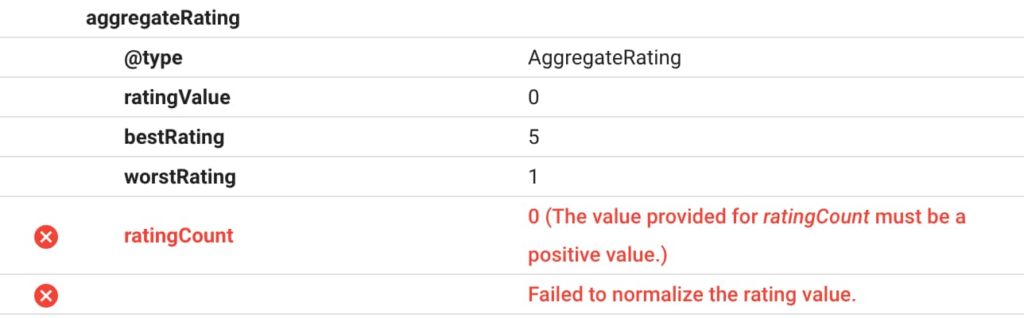
You can see that the AggregateRating schema type causes an error in the ratingCount property. Google says that zero is not a valid value. So in this case you have to make sure that this value is always greater or equal to one.
Solution: So what to do here? If you’ve added the aggregateRating property to one of your Global Snippets, edit it and make sure that the ratingCount is not zero.
Errors from other Structured Data Plugins
Of course it can be that there is other Structured Data from third party plugins. For example, Yoast SEO also adds some of them to your page. What if those cause errors?
The only (and sad) answer is: you cannot edit those snippets the way you do it within SNIP. You actually need to code to fix things. If you’re a developer yourself, contact the support of the third party plugin and ask them how it’s possible to hook into the Structured Data output so that you can fix Structured Data errors yourself.
Overall Solution: I would recommend to totally deactivate Structured Data generation within all third party plugins and replace them with Global Snippets. This gives you full control over all Structured Data and you can fix errors and warnings yourself in a reasonable time.
The past has shown that more and more plugins add Structured Data but when it comes to fix errors and warnings, plugin authors are pretty slow sometimes. Better to do everything on your own in one plugin.
Solution A) If possible, you should deactivate Structured Data Generation in the third party plugin if possible. Often there is a checkbox on the settings page. If not, ask the authors of the plugin and/or the theme.
Solution B) SNIP can also deactivate Structured Data generation from some plugins like YoastSEO, EventsCalendar or WooCommerce. In the future it will allow you to remove old Microdata syntax as well.
Errors from other sources
It can be that you’re using services like judge.me. If their JavaScript files are included in your site they will add Structured Data dynamically. You can not fix errors within those dynamically added files. You should get in touch with support to ask how you can remove them.
If you want to know how you can recognize where schemas come from, read the linked blogpost.
How to fix duplicate Structured Data
Another big issue is that sometimes multiple plugins add multiple structured data to one page. For example if you use WooCommerce and the judge.me service. You’ll see two Product schemas when using the Test Tool. You should remove one of those.
Why is this an issue? Because it can confuse search engines. It’s the same with duplicate content in general. Search engines just don’t know which one is the right one. So you’re better off by providing only one Schema and that’s it!
There is another blog post that describes exactly how you can remove duplicate Structured Data content. Read it now if you have the problem of duplicate content with Structured Data.
Summary
As you can see: most errors (and warnings, too) are pretty easy to fix. The biggest effort lies in recognizing which plugin outputs which structured data snippet.
On most cases you’ll not be able to modify and/or fix a snippet that was created from a third party plugin because you need to code. If you’re not familiar with PHP (the programming language WordPress is built with) you’ll have a hard time.
The best solution is to use SNIP, my Structured Data Plugin for WordPress, because it has a built-in Structured Data Generator so that you can fix errors and warnings on your own. Easy!